"Job Posting Schema" Module
Setup Guide
The "Job Posting Schema" module enhances job postings, improving visibility, attracting qualified candidates, optimizing online job postings, and providing a structured format for organizing job information. It makes it easier for seekers to find relevant details, improves search engine indexing, rankings, and organic traffic.
Installation Guide:
Welcome to the "Job Posting Schema" module setup guide! This module empowers you to create structured data for job postings on your website. By doing so, you can enhance your job listings' visibility on search engines and provide valuable information to potential applicants directly on search results pages. This guide will walk you through the setup process.
Table of Contents:
- Introduction
- Installation and Module Access
- Understanding the Module
- Configuring Job Posting Schema
- Testing and Validation
- Troubleshooting and FAQs
- Conclusion and Support
1. Introduction:
Structured data is a powerful tool for job listings. The "Job Posting Schema" module simplifies the process of adding this structured data to your job postings, improving their search engine optimization (SEO) and attracting more qualified applicants.
2. Installation and Module Access
Step 1: Log in to your HubSpot Account
Step 2: Access the Marketplace
- Click on the "Marketplace" tab in the top navigation.
- Choose "Template Marketplace" from the dropdown menu.
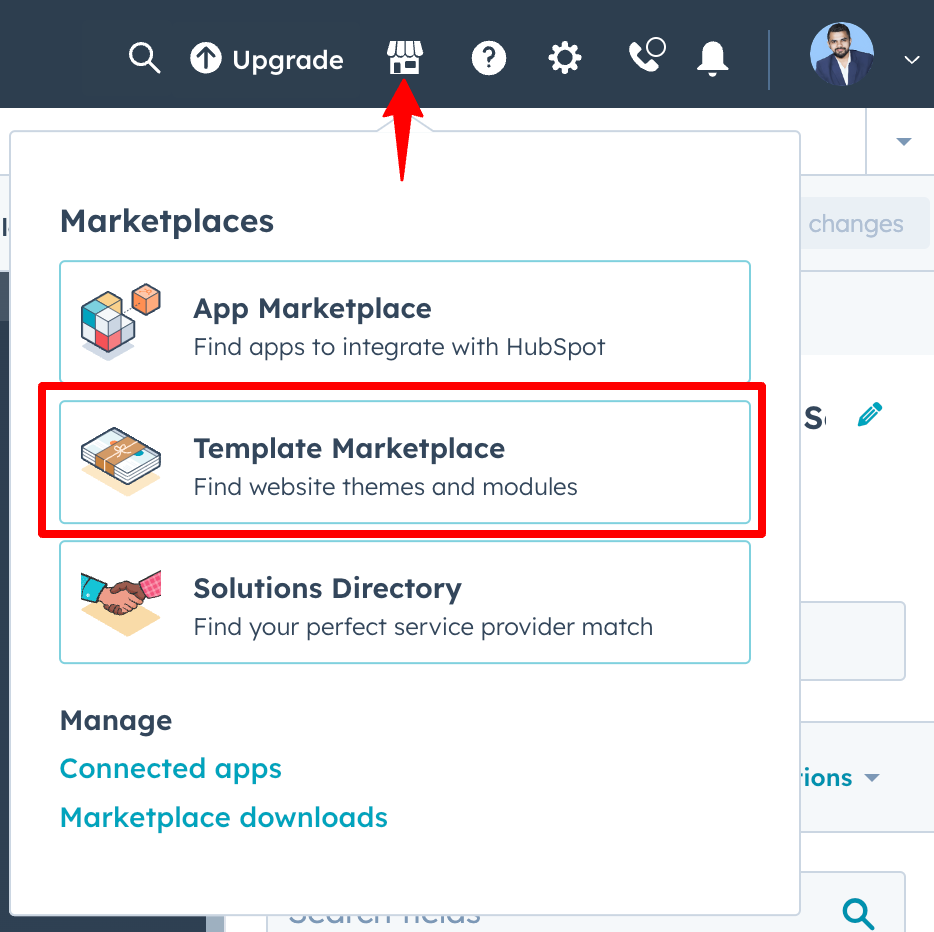
Step 3: Find the Module
- In the search bar, type "How To Schema."
- Locate the module and click "Install."
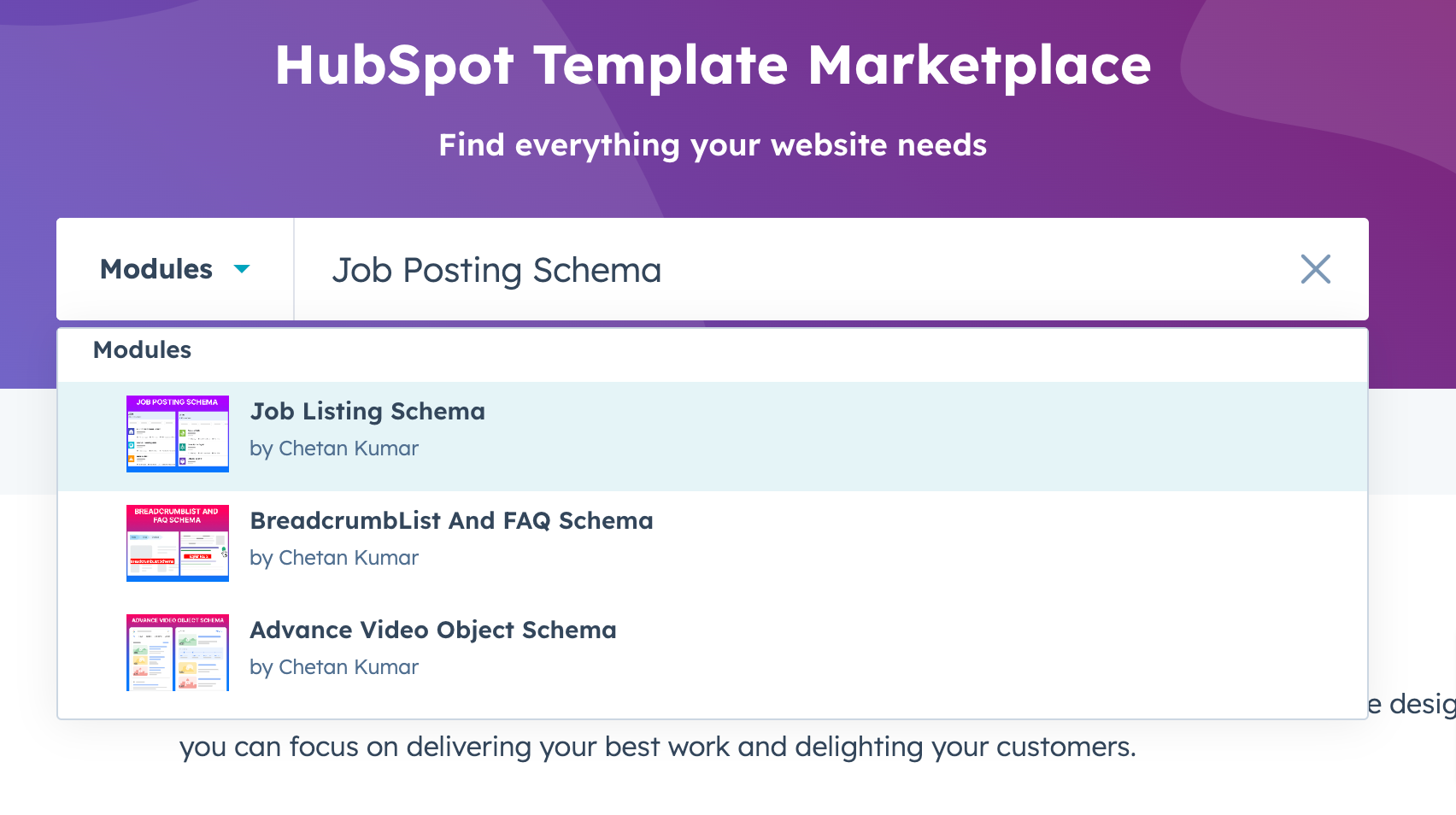
3. Understanding the module
This module enables you to define structured data for job postings, covering various details such as job title, company information, location, salary, responsibilities, and more.
4. Configuring Job Posting Schema:
Step 1: Add the Module to Your Content:
- Edit or create a job posting.
- Add a module and select "Job Posting Schema."
5. Testing and Validation
Ensure the schema is accurately generated and ready for deployment.
Step 1: Preview and Test
- Click "Preview" to see how the schema appears on your template.
- Utilize Google's Structured Data Testing Tool for validation.
7. Troubleshooting and Common Issues
Here are some tips for resolving common issues you might encounter.
Issue: Schema Not Displaying Correctly
Solution: Double-check your data entries and schema options.
Issue: Module Not Visible on Template
Solution: Ensure the module is correctly added to your template.
8. Frequently Asked Questions (FAQs)
Scroll down to see all faqs 👇
9. Conclusion and Support
Congratulations on integrating the "Job Posting Schema" module into your job listings. Your website is now equipped with structured data that improves search visibility and attracts potential applicants.
For further assistance, please visit my support page or reach out to me at kumarchetan.npr@gmail.com.
Frequently asked questions (FAQs)
Some of the most common FAQs are listed below.
1. Can I use this module for international job listings?
Yes, it supports international listings.
2. Is there a limit to the number of job postings I can optimize with this module?
No, it's scalable for multiple postings.
What happens if I don't fill in all the fields in the module?
Missing fields won't affect basic functionality.
4. How do I handle remote job listings using this module?
Toggle On the Remote Jobs Option in the module field
5. How can I test if the schema is correctly implemented on my website?
To validate your schema, use Google's Structured Data Testing Tool. It ensures your structured data is correctly implemented and adheres to schema standards.
6. Can I add multiple job locations for a single posting with this module?
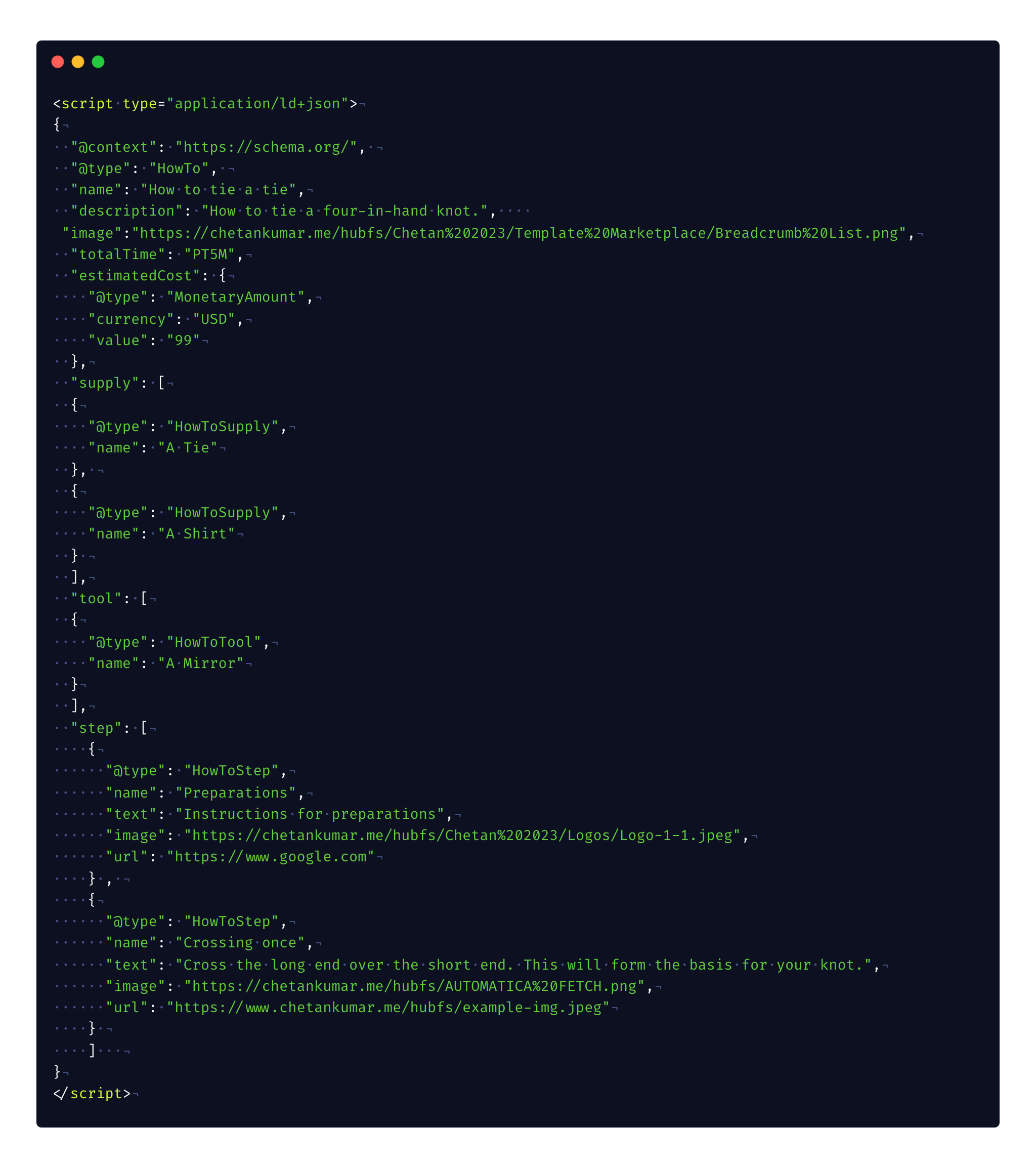
Markup code generated by How To Schema Module
This is the source code that is generated by the How To Schema Module once all the fields within the module have been populated. This source code will be accessed by search engine crawlers or bots.
