Advance Video Object Schema Setup Documentation
Increase the visibility and engagement of your videos by implementing Video Object Schema. Incorporate structured data for the title, description, duration, and additional details.
Installation Guide:
- Install the Module:
- Go to the HubSpot Marketplace and search for the "Advance Video Object Schema" module.
- Click on the module listing and select "Install" to add the module to your HubSpot account.
Module Setup:
- Create or Edit a Page:
- Navigate to the "Content" tab and select "Website Pages" from the dropdown.
- Choose an existing page to edit or create a new page where you want to use the Video Object Schema module.
- Add the Module:
- In the page editor, click on the "+" icon to add a new module.
- Search for the "Advance Video Object Schema" and select it from the module library.
- Drag and drop the module on any part of the page. It will automatically add to the head of your page.
- Configure Module Fields:
- Once the module is added, you'll see a set of fields to fill in the video details:
- Video Title: Enter a descriptive title for the video.
- Video Description: Provide a concise description of the video content.
- Video Duration: Enter the duration of the video in the format "mmMssS" (e.g., 02M30S for 2 minutes 30 seconds).
- Video Thumbnail URL: Add the URL of the video thumbnail image.
- Video Upload Date: Select or manually input the date when the video was uploaded.
- Video URL: Insert the direct URL to the video file.
- Video Embed URL: Add the URL for embedding the video on other sites (if applicable).
Important Note: All fields must be completed, as none are optional except for the "Video Embed Url".
- Save and Publish:
- Review the information in the module fields to ensure accuracy and completeness.
- Click on "Save" to save the changes to the module settings.
- Once you have completed the page content, click "Publish" to make the page live on your website.
Best Practices:
- Ensure Accuracy: Provide accurate and relevant information in the module fields to reflect the actual video content.
- Use Descriptive Titles and Descriptions: Craft engaging titles and descriptions to improve user engagement and search visibility.
- Test on Multiple Devices: Preview the page with the Video Object Schema module on different devices to ensure proper display.
- Regularly Update Video Content: If the video details change, update the module fields accordingly for up-to-date structured data.
SEO Meta Description:
Include a compelling meta description that incorporates relevant keywords related to the video content. This will help improve search engine visibility and attract users to click through to your page.
Support:
For any questions or issues with the "Advance Video Object Schema" module, please contact me to get support at kumarchetan.npr@gmail.com or visit my Support page. I am here to assist you in making the most of this module and enhancing the visibility and performance of your video content on your HubSpot CMS website.
Module Setup Video Guide
In this instructional video, you will learn how to effortlessly install and configure the Advance Video Object Schema Module on your video pages that currently lack Video Object Schema.
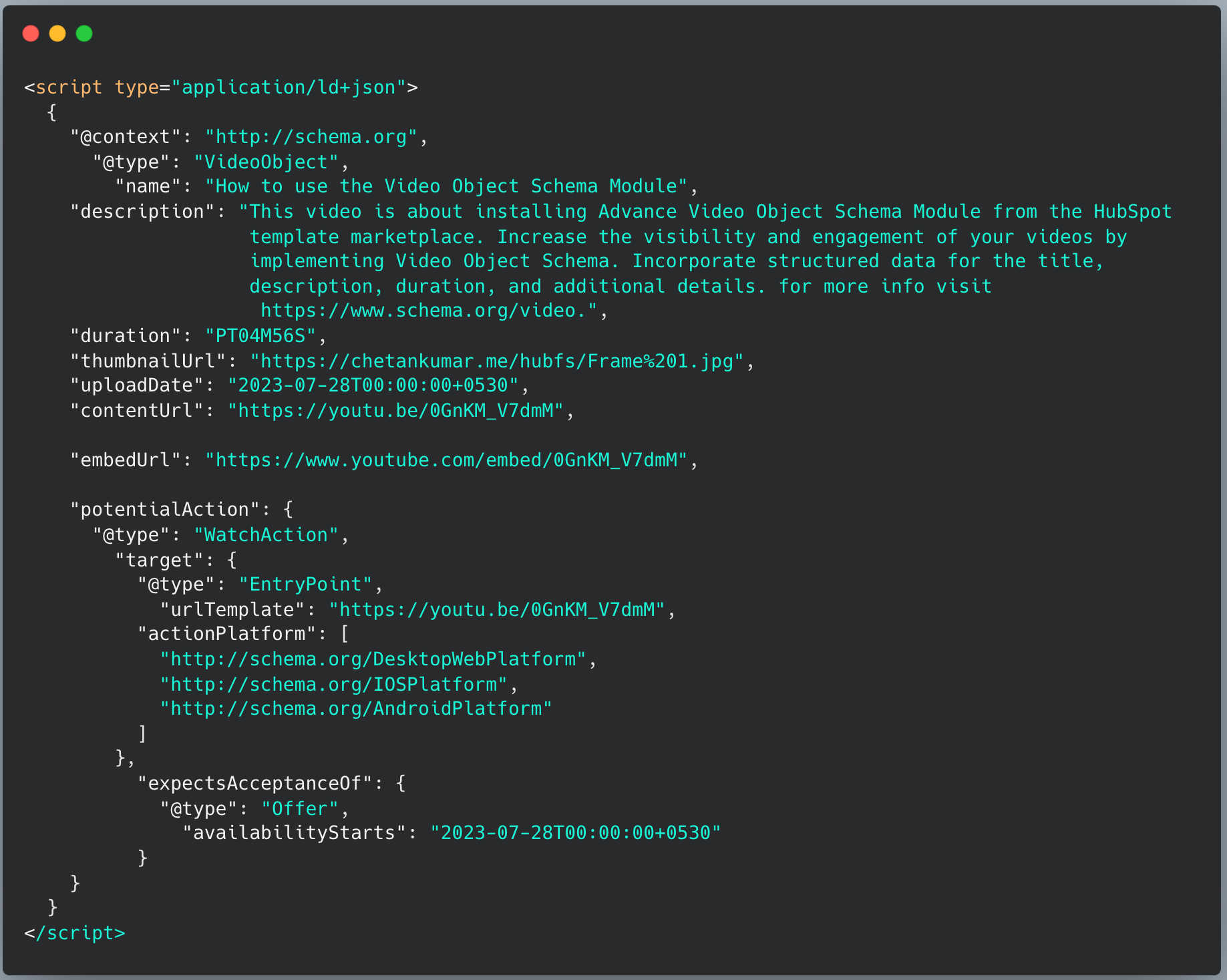
Source Code for the Video Object Schema of the above video
This is the source code that is generated by the advanced Video Object Schema Module once all the fields within the module have been populated. This source code will be accessed by search engine crawlers or bots.
